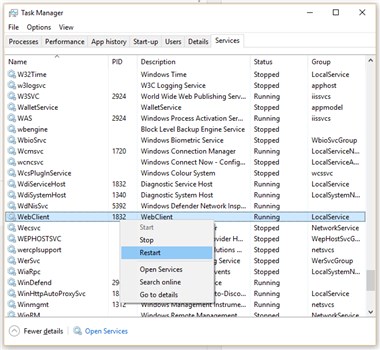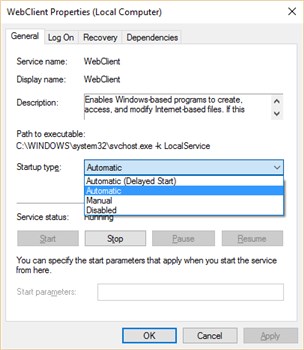Connect Docly as Network Drive
Right click network and select "Map network drive"
Enter https://docly.net/drive
Make sure to check the option "Connect using different credentials"
If you are running your site using the Docly™ on your own server specify server:
https://<yourdomainhere>/drive
If you are not running on HTTPS make sure to enable HTTP:
https://dops.docly.net/Webdav-Regedit
Optional: When having problems
Make sure that the "WebClient" windows service is running.
If it already is running resetting the Windows service called "WebClient" often helps!
Open task manager, click services, locate "WebClient", right click and click restart.
Restarting takes about 5 seconds. Now go back and retry to connect your drive - see step 2 above!
Set the "WebClient" service startup to automatic: