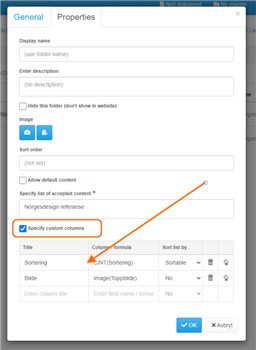Setting up custom columns
Open folder properties
Place the cursor over the folder you want to modify, press the right button on your mouse or trackpad. This will open a context menu with various options related to the folder. From the context menu, locate and click on the "Properties" option. This will open a new window containing details about the selected folder and its configuration.
Change folder schema to type "Published folder"
In the folder properties window, find the option to change the folder type. This is called "Change type". Select "Published folder".
Open properties tab
Click on the "Properties" tab to access and modify the folder settings.
Check the box that says "Specify custom columns"
Enter columns
| Column types | Description |
|---|---|
| Sortable | You can make the items in the folder sortable according to a specific property. This will add a drag and drop to sort behaviour to your folder's items. |
| Image preview | You can preview images in the folder. Enter "Image(propertyName)" to show images in the overview. |